How To Delete Apps On Apple Tv

On newer Apple TV models (Apple TV HD and the ones that come after it), users are allowed to access the Apple App Store and download from it additional apps for their Apple TV. While this greatly expands the functionality of the TV, installing new apps also takes up space and could eventually cause the TV to become slower over time if there's not enough free space. For that reason, it is recommended that customers delete the apps that they aren't using so that their Apple TVs don't become cluttered.
If you own an older Apple TV that cannot access the Apple App Store and download new apps from it (Apple TV 3rd generation or older), there's no need to delete any of the pre-installed apps that it already has. In fact, it is not possible to do that – all you can do is hide them.
How to delete an app on Apple TV
To delete an app on Apple TV, select the app, evoke the options menu, and select Delete. To delete an app on Apple TV, the TV model must be Apple TV HD or newer – older models don't have the option to delete apps.
Here is a more detailed explanation of how to delete Apple TV apps
- First, start/wake up the TV and scroll to the application that you wish to delete.
- Next, depending on what remote you are using, do either of the following:
- If you have an Apple TV remote with a touchpad (trackpad), once you highlight the app you want to delete, press and hold at the center of the touchpad until the app starts wiggling.
- If you are using a white or aluminum Apple TV remote (one with a circular button at the top instead of a touchpad), hold down the select (circular) button once you highlight the app until the application icon starts to wiggle.
- Press the Play/Pause button to evoke the Options menu.
- Select the Delete option to delete the app. If you are on an older Apple TV model and want to hide the app, select Hide.
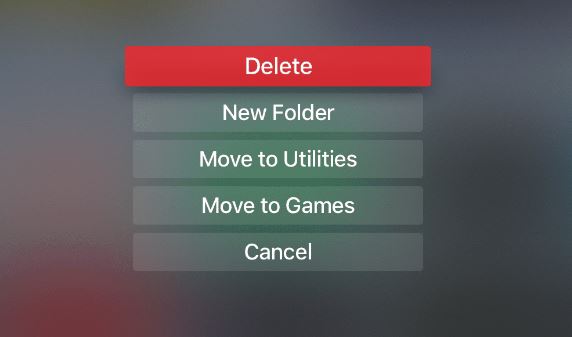
- If you selected Delete, a confirmation screen will show up, asking you if you are sure you want to remove the app – select Delete again to remove the application.
Any app you delete can easily be downloaded again from the App Store, so if you want to reinstall the deleted app, simply go to the App Store, search for it there, and install it. Even if the app is a paid one, if you have already bought it once, you won't have to pay for it again. However, note that its data will be deleted, and reinstalling the app won't restore that data.
If you have hidden an app and want to find it, go to Settings > Main Menu and you will see all hidden apps there, from where you can "unhide" them.
Martina Nikolova
Martina likes to get into nitty-gritty of tomorrow's tech, from product design across to security based solutions. A long time mac user and developer, she has the expertise and strives to give new insight
How To Delete Apps On Apple Tv
Source: https://macresearch.org/how-to-delete-app-on-apple-tv/
Posted by: millswisted.blogspot.com

0 Response to "How To Delete Apps On Apple Tv"
Post a Comment